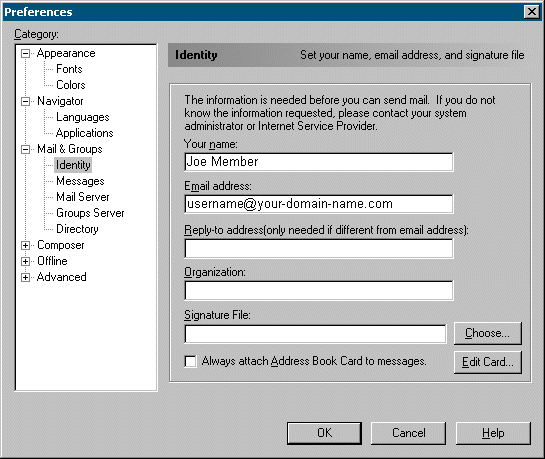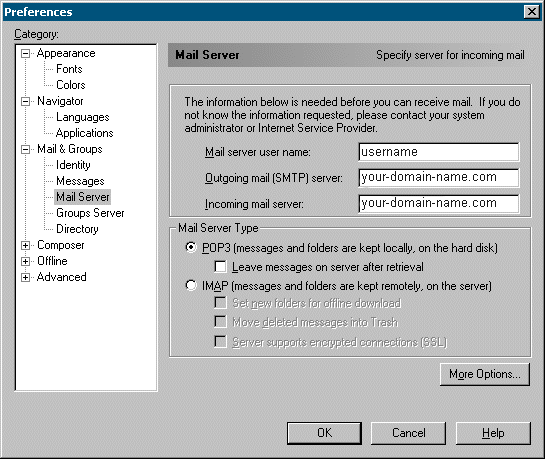Netscape
4.0 E-Mail Setup
This will help those of you with Netscape
Communicator 4.0 to manage your e-mail account.
Step 1
Open Netscape Messenger. This can be done by
opening your Start Menu, pointing to Programs, pointing to
the Netscape Communicator folder, and selecting Netscape
Messenger.
Step
2
From the Edit menu, select
Preferences.
Step
3
On the Preferences dialog that comes up,
go to the Identity category as shown in Figure 1
below.
- Fill in Your
Name as you'd like it to appear on messages you send
out.
- Also, enter in your
E-Mail address. This should be in the format
"username@yourdomain.com" as shown below.
- The remainder of the
information is optional and does not need to be entered.
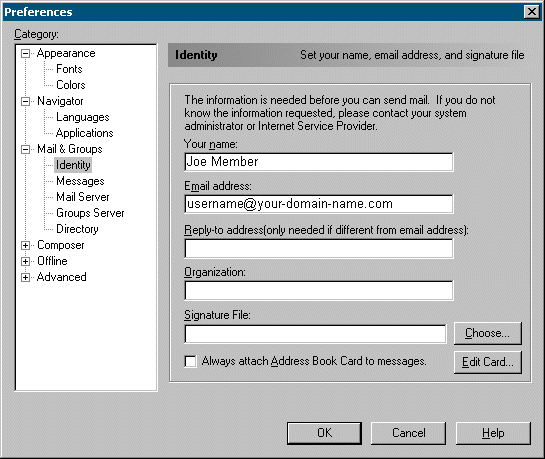
Fig. 1:
Identity preferences
Step 4
Now, go to the Servers
category. Fill in the following information:
- Mail server user
name - put your username here.
- Outgoing mail
(SMTP) server - enter in your domain name
- Incoming mail
server - enter in your domain name
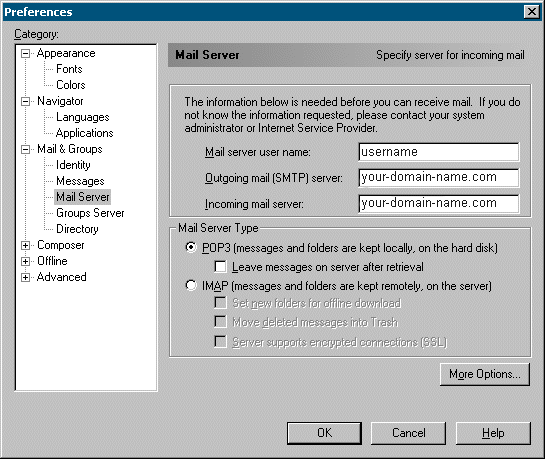
Fig 2: Server Preferences
Step
5
Click OK to save your information
and finish setting up your mail account.
Congratulations!
You have successfully completed setting up your e-mail to work in Netscape
Messenger 4.0.
Helpful Pointers for
using Netscape Mail:
- By default, Netscape
Communicator will open to the Navigator browser. To go into
Netscape Mail to check, read, and write mail, simply select Messenger
Inbox from the Communicator menu.
- Netscape Messenger
automatically checks for new messages periodically while the program is
open and you are connected to our service. If at any given time
you want to force the software to check for messages immediately, simply
click the Get Mail button from the mail window.
|