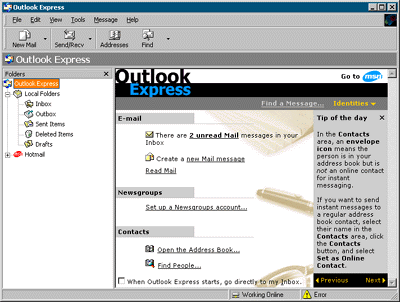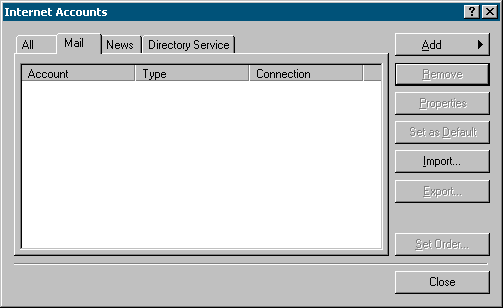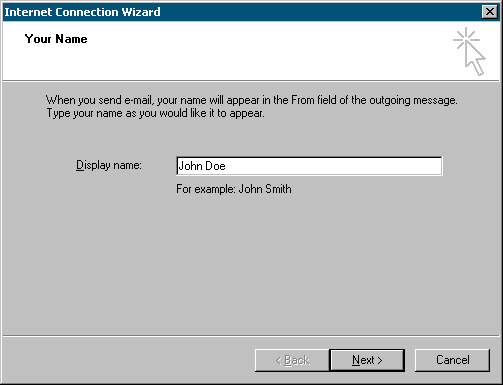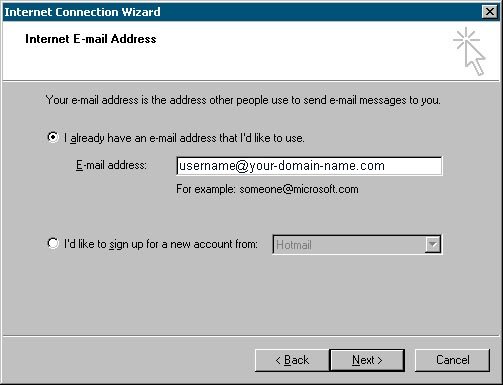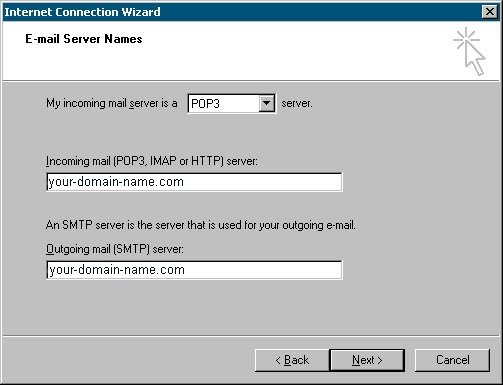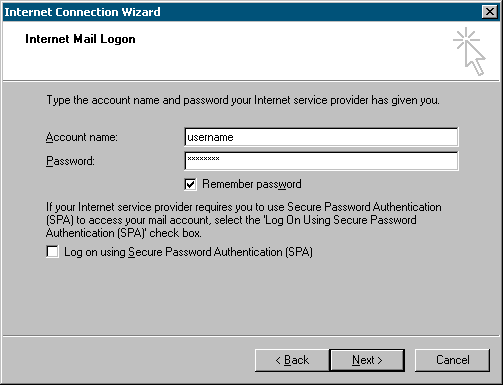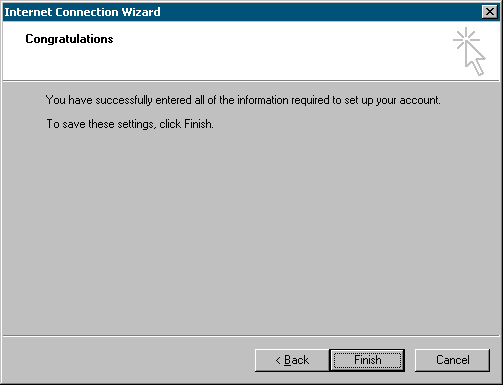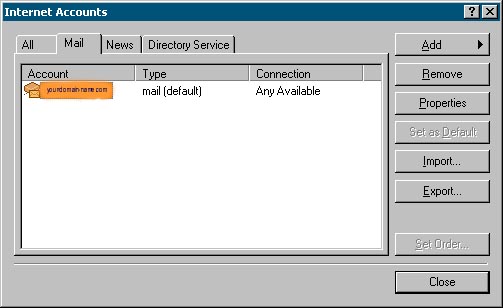|
Step 1
Open Microsoft Outlook Express. Likely, you will
have a screen that looks something like this:
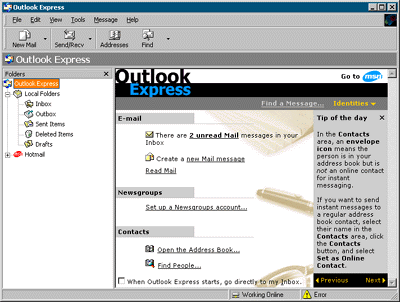
Step 2
On the Tools menu, select Accounts.
The Internet Accounts dialog will appear.
Go over to the
Mail tab to see if any accounts are already set up. If you
aren't going to be using this software for any other e-mail service,
remove any accounts that are there so the window is blank as shown
here.
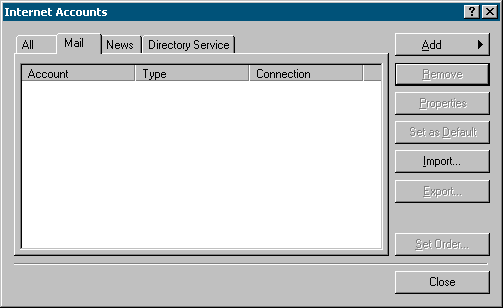
Step 3
Click the Add button and select
Mail. You will be prompted to enter your name. Enter
your name as you would like it to appear on messages you send out.
When someone receives your mail, it will show that it came from whatever
is entered here. When you're done, click
Next.
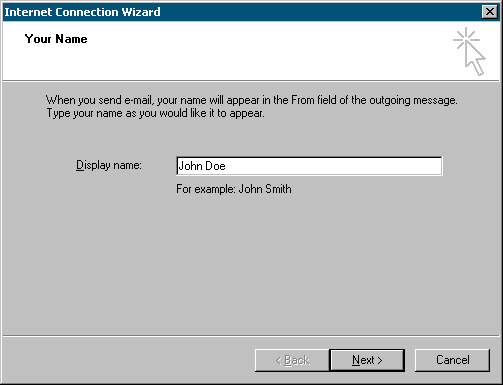
Step 4
Enter your e-mail address. Do this in the format
username@domainname.com and click next when finished.
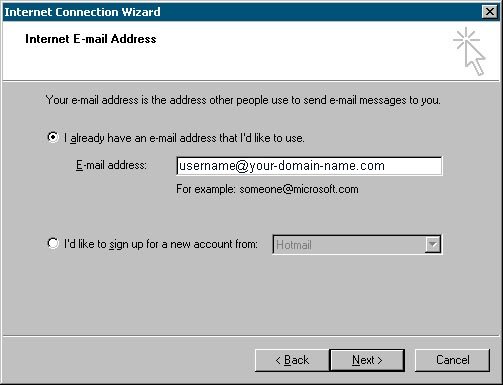
Step 5
Now, you'll be asked to provide the names of the mail
servers you use. Here is the information you need to
know:
- Your incoming mail
server is a POP3 server.
- Both incoming and
outgoing mail server names are your-domain-name as shown
below.
Enter the information as
shown here and click Next when you've done this:
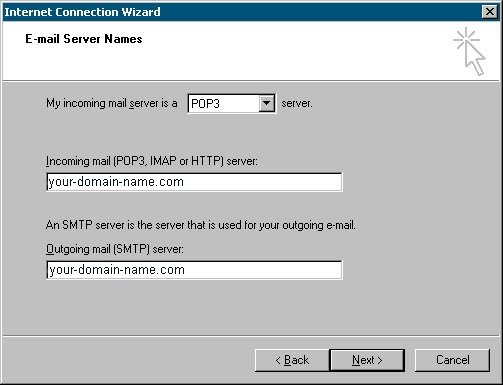
Step 6
Now you'll need to enter the following
- Your Account
name (username) and password. These are the same ones
you use to sign on.
- We do not use Secured
Password Authentication, so do not check this box.
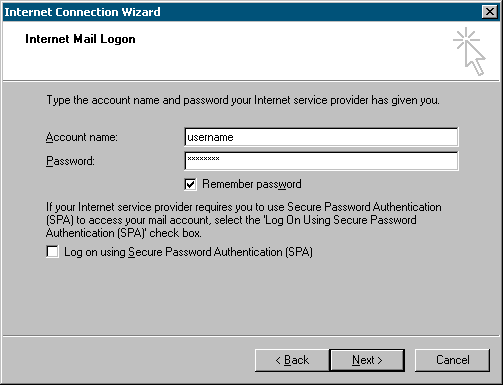
Step 7
Now, click Finish to save all of your
information! That's all you needed to do.
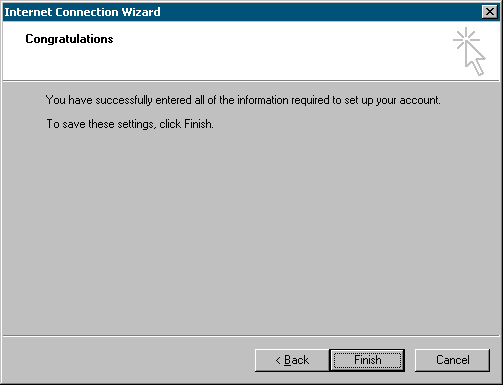
Step 8
You'll notice that the Internet Accounts dialog box now
shows our mail server as being installed. You can click Close
to get back into Outlook Express.
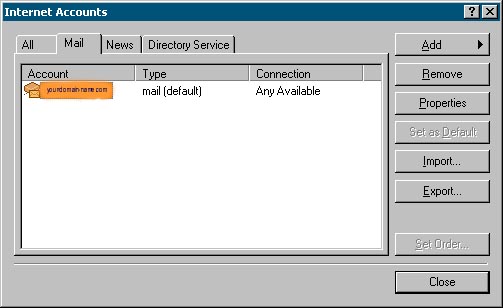
Helpful Pointers for
using Outlook Express:
- Outlook Express (OE)
automatically checks for new messages periodically while the program is
open and you are connected to our service. If at any given time
you want to force the software to check for messages immediately, simply
click the Send and Receive button in Internet Mail.
- If OE seems to hang
while sending and receiving messages, you can restart that process by
telling it to Stop and then click Send and Receive
again.
- To write a new
message, simply click on the New Mail button. Make sure you
enter in the full Internet e-mail address correctly to ensure the
message gets where it's supposed to go.
- When replying to a
message, just click the normal Reply button. This will send
your reply to the author of the message that you're replying
to.
- If a message you're
replying to was sent to a group of people, you can click the Reply to
All button to send your reply to everyone on the list, but it is
advised that you do this only when necessary.
|